Good Monday morning!
Open your photo of choice in PS or PSE.
Step 2
Create a duplicate layer.
- layer > duplicate layer > ok
- or right click on background layer in layers palette > duplicate layer > ok
With the background copy of your photo selected, look in the layers palette to the dropdown menu at the top left (the default setting is “normal”). From this dropdown menu, select “vivid light” (this will adjust the lighting to draw your subject out from the background).
Step 4
Flatten your image. To do this, right click on one of the layers in your layers palette and select “flatten image.”
Step 5
Using your magnetic lasso tool, carefully go around the outline of your subject.
- Tip: Your eraser tool is your friend here. If your lasso tool is outlining features or shadows you don’t want, simply “erase” those things from the photo and try again.
Step 6
After the desired portion of your image is selected (with the marching ants circling your the selected portion), delete your selection.
Step 7
With the marching ants still circling the now deleted silhouette portion of your image, use your paint bucket tool to fill the deleted portion in with black or your color of choice.
Step 8
Step 9
Delete the selected portion of the image, which is the portion of the photo surrounding your color-filled silhouette.
- Hint: If you aren’t happy at this point with the way your silhouette is outlined, simply use your eraser and paint tools to erase or fill in certain areas to achieve your desired look.
Step 10
Crop your image as desired and save as a jpeg to use in your craft and home decor projects!
Once step 10 is complete, you will be left with a silhouette of your chosen color on a white background. If you want to change the background color, you can use your magic wand tool to select the white part of the image, then fill the area using your paintbucket tool in the color you desire. To change the color of the actual silhouette at this point, choose select > inverse, then fill in with your paint bucket tool in the color you desire.
For my mom’s belated birthday, I used this process to make silhouette images of all of her grandchildren, and I then printed them out onto cardstock to make these little jewels. Wouldn’t a set of these make a great Mother’s Day gift?
Time to party!
Having grown up in a home brimming with sewing notions and paintbrushes, Amy has a deep love for all things creative. On any given day, you’ll find her knee-deep in her latest creative endeavor, with projects ranging from sewing and crafts to home decor and kid-friendly ideas. Amy believes that everyone, regardless of skill level or experience, possesses the ability to create something beautiful, and Positively Splendid was born of her passion for helping others harness their innate creative potential.


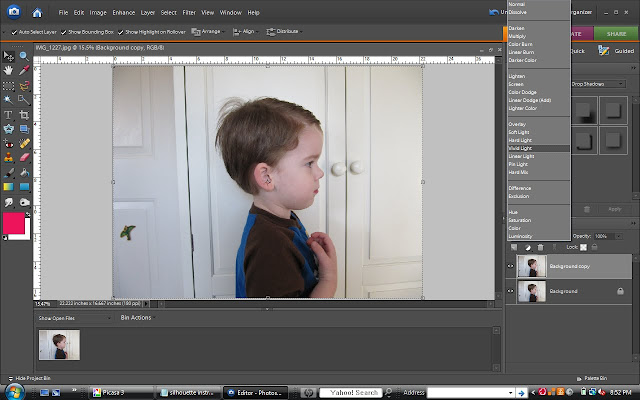



















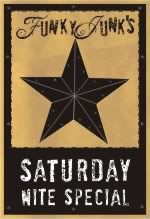
Amy,
These are beautiful! I’ve been wanting to give these a try too… thank you for the tutorial! Too clever!
Thanks for stopping by my blog too. Have a great week!
What a gret idea! I saw something similar the other day, but they didn’t use PS.
What a great blog header you have! I love it. 🙂 Thanks so much for the comment you left on my blog today. 🙂
These are adorable! Thanks for the tutorial…now I’ll have to try it! If only I can get my 14 month old to sit still long enough for a profile picture! Any suggestions???
I love Silhouettes. What a great idea. Thanks for the tutorial….I struggle with digital photo editing!!
terrific tutorial… so glad that I stumbled in! I am visiting by way of New Friend Friday at TGC and have become a follower. Please accept my invitation to drop in at my place one day this week! until later…
I made some for my sil using paint shop pro!! Great minds think alike!!
They look great. Good job. Thanks for sharing with Made it Monday! Jules
Thank you for the step by step! I’m so bad at figuring this stuff out on my own! I get frustrated and just give up. I love what you did with the images, too! So creative. Great job!
What a great idea!
Ooooh – this is a great tutorial! I am definitely adding this to my list of projects. I can just imagine an age progression version. Thank you for the tute & inspiration!!
Thanks for also stopping by my blog 🙂
thanks for sharing the step by step process!
stopping by from TIP me TUESDAY!
i will be stealing this idea. definitely. thanks for sharing!
Love it. Thanks. Laura
I LOVE these! Thanks for the tutorial!!
Super cool! I love the idea of doing it in Photoshop! Thanks for the tute! : )
Thanks for the tutorial! Your blog is super cute! Come stop by my Favorite Things Friday party if you would like to join in!
That is awesome! I’ve been planning to add some silhouettes to my wall, so this tutorial is great! I posted a link to it on my ‘crafty’ blog.
I love the last project especially, I need Mother’s Day gifts and those look perfect.
I just wanted to let you know that I am featureing you today at:
http://firefliesandjellybeans.blogspot.com/2010/03/sunday-spotlight-soys-favorites_21.html
Hey Amy, finally getting around to return the visit and thank you for your comment on my silhouette mugs. Your post on creating silhouettes in PS is great. Hehe, wish I had read it before I made my own botched up silhouettes from photos…
Amy those are so beautiful!! I love the tutorial! I think I could even do it:) Thanks for linking to Creative Cats!
This is a very cool idea… love how you applied it to several projects. Great tutorial! Looking forward to your other posts.
-Lilli
My Tot Travels…
Learning to Parent on the Road of Life (great tips for traveling with kids)
I love this! I almost had one of these made a few weeks ago, now I am going to get my husband (Photoshop Expert) to do this tonight!!!!!
I love your blog!
: )
I’ve been looking for a tutorial like this for a LONG time!
Thank you, thank you, thank you!
I’m attempting this today! 🙂
Shelley
just used your tutorial, thanks so much for the instructions!
I can not wait to try this out. I love the version at the top where they start to look like pop art. Thank you for posting this tutorial.
Thank You for this! I have tried many tutorials for this and only yours has worked with ease.
This is such an awesome idea! I’m absolutely going to do this for a Mother’s Day gift!
Just came across your tutorial. It was great! I just made one of my daughter. http://catchingcasey.blogspot.com/2011/05/diy-digital-silhouettes.html
Great tutorial! Even works in Sumo Paint, for those of use who don’t have PhotoShop!
this worked perfectly for me. I’m using my silhouette on my blog header in my new design I’m doing. Thanks for the clear and understandable tutorial. 🙂
Hi Amy, I have recently found your blog, (and realized how much I have missed out!) I’ve been wanting silhouettes like these for my little bears for so long. My “problem” is I have photoshop CS5, ( AND I’m not so great at it:-) I know this tutorial is in for photoshop elements. Do you know how much different it would be for me to create in my photoshop? Thanks for all that you share….I have a “special” project list a mile long…who knows if I’ll ever get any done, but it sure does give me something to look forward to doing! <3 Thanks!
This comment has been removed by the author.
This an awesome tutorial. Thanks so much for sharing. Love your stuff!! I am pinning this for sure
Thank you so much for this tutorial! I wanted to create an image of my daughter to make cufflinks for a Father’s Day gift and this was exactly what I needed! Thank you!
Thank You so much to this i have wanted to learn .
They are so fun to make and display! Thanks for stopping in.
Thank you very much for your post! I had a project in mind and this was a great tutorial to help me create an image that would be easily traced in the Sihouette Studio software! Also a tip for anyone who does not have the Photoshop software… try the trial download from Adobe first.